Local network
Every microscope and camera setup appears to be somewhat different. For example, the microscope can be controlled one PC, but the camera only through another. Instamatic was developed with this limitation in mind and can talk to itself over a local area network (LAN). As long as the PCs are connected to one another via IP, instamatic can communicate and retrieve data from the microscope PC, camera PC, or both.
Note that JEOL has its TEMCOM library, which also has this functionality. If this is available on the PC you are running instamatic on, use that instead.
In each case, the camera control software, instamatic.temserver and/or instamatic.camserver must be started before starting the main instamatic instance.
This page shows some example configurations.
Example 1
This example shows a case where you want to install instamatic on the camera PC.
- Run
instamatic.temserverfirst on the microscope PC - Run instamatic on the Camera PC
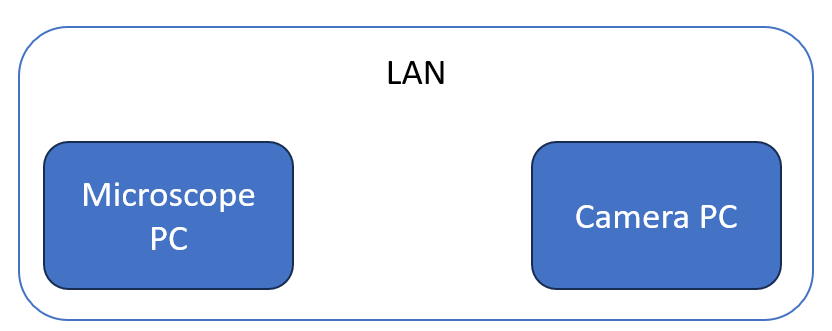
Configuration
On the microscope PC:
use_tem_server: True
cam_server_host: 10.0.0.20
cam_server_port: 8088
On the camera PC:
use_tem_server: True
cam_server_host: 10.0.0.12
cam_server_port: 8088
use_cam_server: False
Example 2
This is an example where the microscope and camera PCs should be controlled through an intermediate support PC.
If your camera can be controlled directly through TCP/IP, such as the MerlinEM or ASI Cheetah (via serval), do not use instamatic.camserver, but connect directly to the IP. For example, for Merlin.
- Start Merlin software first
- Run
instamatic.temserveron the Microscope PC - Run instamatic on the Support PC
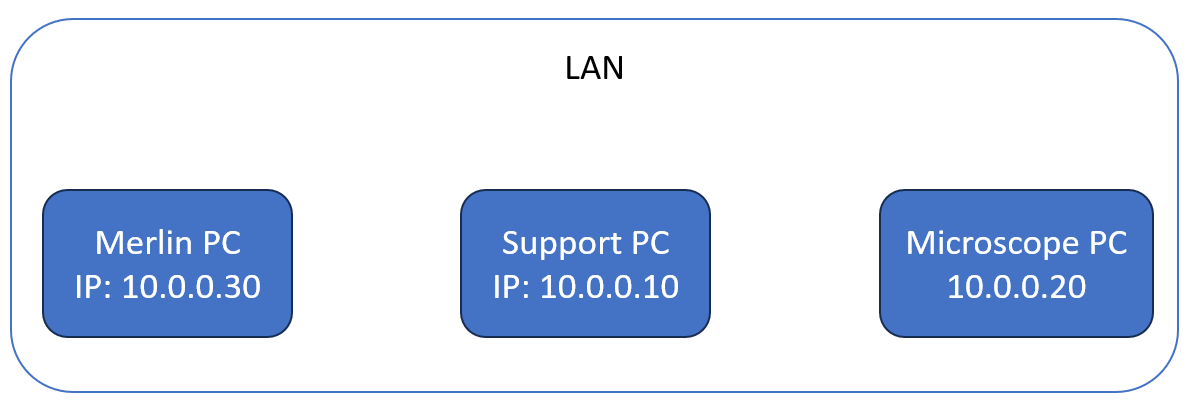
Configuration
On the support PC:
use_tem_server: True
tem_server_host: 10.0.0.20
tem_server_port: 8088
host: 10.0.0.30
On the Microscope PC:
cam_server_host: 0.0.0.0
cam_server_port: 8088
cam_use_shared_memory: False
Example 3
If your camera cannot be controlled through TCP/IP, you might try this solution. This seems to be a common setup for TFS/FEI microscopes.
- Run
instamatic.camserveron the Camera PC - Run
instamatic.temserveron the Microscope PC - Run instamatic on the Support PC
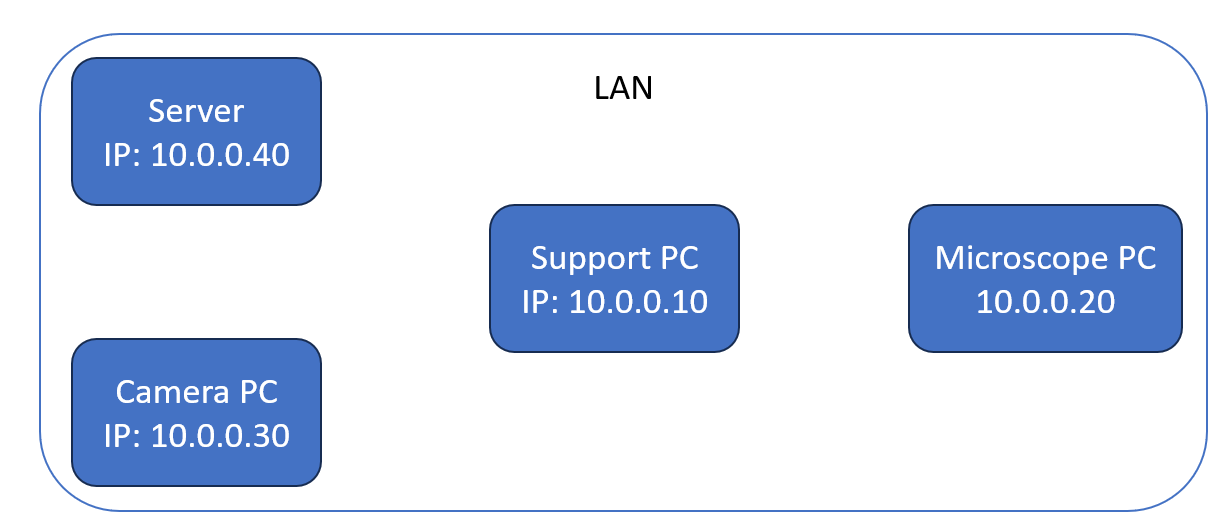
Configuration
On the support PC:
use_tem_server: True
tem_server_host: 10.0.0.20
tem_server_port: 8088
use_cam_server: True
cam_server_host: 10.0.0.30
cam_server_port: 8087
cam_use_shared_memory: False
On the Camera PC:
cam_server_host: 0.0.0.0
cam_server_port: 8087
cam_use_shared_memory: False
On the Microscope PC:
use_tem_server: True
tem_server_host: 10.0.0.20
tem_server_port: 8088